Processing
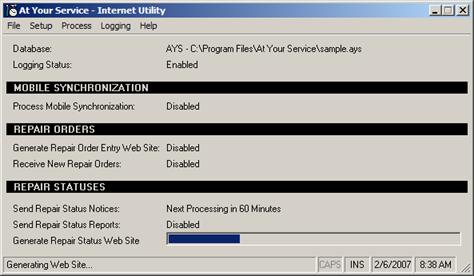
The time interval in minutes that remains before the next processing will begin is displayed next to each process heading on the main program window, and a progress bar will indicate the progress of a particular process. Processing will continue until processing is manually stopped (see below) or the program is exited (see Exiting the Internet Utility).
To automatically start processing every time the Internet
Utility restarts, including every time your computer reboots, select Process
 Start Processing on
Program Startup from the main menu (see also Running the Internet Utility).
Start Processing on
Program Startup from the main menu (see also Running the Internet Utility).
Once processing has started, the time intervals can be
overridden and all processes executed immediately by selecting Process
 Process Now from the
main menu, or by pressing the F3 key.
Process Now from the
main menu, or by pressing the F3 key.
To stop processing after processing has started, select
Process  Stop
Processing from the main menu, or press the F2 key again.
Stop
Processing from the main menu, or press the F2 key again.
 Minimizing the Internet Utility to the System
Tray
Minimizing the Internet Utility to the System
Tray