Viewing a Form
After selecting a form (see Selecting a Form), select the Display tab to view the form in the on-screen form viewer.
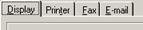
TIP If a form
automatically prints when selecting it from the Print button dropdown
list, and no print dialog window appears, then the selected form has been
configured to bypass the print dialog window. To show the print dialog window,
either select the desired form from the File menu since the print dialog
window is always displayed from there (see Selecting a Form from
the File Menu), or select View  Optional Dialog Windows from the main
menu and reactivate the print dialog window for the selected form on the
Print button dropdown list (see Optional Dialog Windows).
Optional Dialog Windows from the main
menu and reactivate the print dialog window for the selected form on the
Print button dropdown list (see Optional Dialog Windows).
Click the View button to view the form, or click the Close button to close the print form window without viewing. The form will open in a separate window.
If working with a MySQL database then the name of the database must be configured in the MySQL Connector/ODBC system DSN in order for viewing of forms to work correctly (see Installing MySQL).
(See also Viewing a Label, and Viewing a Report.)
 Printing a Form
Printing a Form