Setup Receive New Repair Orders
While processing is stopped, select Setup  Repair Orders
Repair Orders  Setup Receive New Repair Orders from
the main menu to open the receive new repair orders setup area. Enter receive
new repair order settings and click the Save button to save changes.
Click the Close/Cancel button or press the Esc key to quit without
saving changes. Each form section and entry field is discussed in the following
sections.
Setup Receive New Repair Orders from
the main menu to open the receive new repair orders setup area. Enter receive
new repair order settings and click the Save button to save changes.
Click the Close/Cancel button or press the Esc key to quit without
saving changes. Each form section and entry field is discussed in the following
sections.
In addition to this setup module, the receiving and sending mail server communication settings must be configured (see Communication Options - POP3 Tab, and Communication Options - E-mail Tab), as well as the default repair centre printer (see Communication Options - Printer Tab).
Setup Receive New Repair Orders - General Tab
The General tab is for entry of general settings related to receiving repair orders via e-mail from a repair order entry web site.
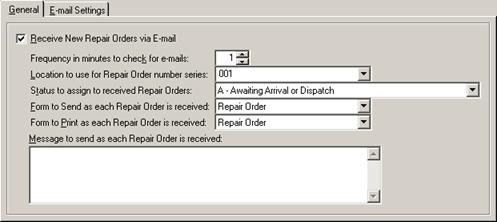
Setup Receive New Repair orders - General Tab Entry Fields
|
Field |
Description |
|
Receive New Repair Orders via E-mail |
Check this box to enable receiving of new repair orders via e-mail. Uncheck this box (the system default) to disable receiving of new repair orders via e-mail. If this field is unchecked then the remaining fields and the E-mail Settings tab will be disabled. |
|
Frequency in minutes to check for e-mails |
Enter or select the time interval in minutes, from 1 to 60, before checking to see if any new repair order e-mails have been received. The system default is to check every 1 minute. |
|
Location to use for Repair Order number series |
Select the business location ID of the number series range to use when assigning repair order numbers to the new repair orders received via e-mail (see Business Location - Number Series Tab). The default is the business location assigned to the program administrator (see User Security). |
|
Status to assign to received Repair Orders |
Select the repair order status to assign to the new repair orders received via e-mail (see Repair Order and Repair Estimate Statuses). The default status is “Awaiting Estimate”. |
|
Form to Send as each Repair Order is received |
Select the repair order form to e-mail back to the user who submitted the new repair order e-mail. Select either None, the Repair Order form (the system default), or the Repair Estimate form. |
|
Form to Print as each Repair Order is received |
Select the repair order form to print at the repair shop as each new repair order e-mail is received and processed. Select either None, the Repair Order form (the system default), the Repair Estimate form, or the Repair Assignment form. |
|
Message to send as each Repair Order is received |
Enter a custom message that is to be included in the reply e-mail that is sent back to the user who submitted the new repair order e-mail. |
Setup Receive New Repair Orders - E-mail Settings Tab
The E-mail Settings tab is for entry of configuration settings related to the e-mail account through which new repair orders are received, either from the repair order entry web site, or from another computer program. This tab is enabled only if receiving new repair orders via e-mail has been enabled.
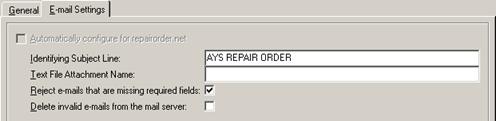
Setup Receive New Repair orders - E-mail Settings Tab Entry Fields
|
Field |
Description |
|
Automatically configure for repairorder.net |
Check this box to automatically configure e-mail account settings for the standard repair order entry web site that is generated from the Internet Utility. Uncheck this box (the system default) to manually configure e-mail account settings for new repair order e-mails. If this field is checked then the remaining fields will be disabled. Please note that processing of the automatic generation of a repair order entry web site is in beta testing and has not yet been officially released. This field will remain disabled until the automatic web site generation is officially released. |
|
Identifying Subject Line |
Enter the exact case-sensitive text of the e-mail subject line that identifies an e-mail as a specially formatted new repair order e-mail. If automatic configuration for repairorder.net is enabled then this field will be defaulted to “AYS~Automated~Repair~Order”. |
|
Text File Attachment Name |
If the formatted repair order data is in the main body of the new repair order e-mail then leave this field empty. If the formatted repair order data is in an attached text file then enter the expected filename of the attached text file. If automatic configuration for repairorder.net is enabled then this field will be defaulted to no attachment (i.e. it will be empty). |
|
Reject e-mails that are missing required fields |
Check this box (the system default) to reject new repair order e-mails that are missing data for fields that are normally required when receiving an item for repair (see the “Required Repair Order Fields…” module options under Repair Order Module Options). It is expected that the repair order entry web site or other computer program that is preparing the new repair order e-mails would have already validated the existence of data in all necessary fields. Uncheck this box to ignore when e-mails are missing data for normally required fields. If automatic configuration for repairorder.net is enabled then this field will be defaulted to reject e-mails that are missing required fields. |
|
Delete invalid e-mails from the mail server |
Check this box to automatically delete all e-mails that do not match the above configuration options, such as when an e-mail address is used only for a single purpose. Uncheck this box (the system default) to ignore e-mails that do not match the above configuration options, such as when an e-mail address is used for multiple purposes. If automatic configuration for repairorder.net is enabled then this field will be defaulted to delete invalid e-mails from the mail server. |
 Processing Receive New Repair
Orders
Processing Receive New Repair
Orders